In the Android Universe, no two devices different devices from different manufacturers look like in the terms of software. Customization being the core of Android, every manufacturer modifies and customizes Android as per their wish. They add more functionality, new features and completely overhaul the look and feel of the device. Even though all of them are Android, manufacturers often call the UI by different names. For example, Samsung calls its UI as Samsung Experience (formerly TouchWiz). Similarly, HTC has its own name for its UI and it called Sense UI. The latest version of the Sense is the Sense 9 which shipped with the HTC U11. Today, we are bringing you the HTC Sense 9 Clock Widget APK extracted from the HTC U11 which can be installed on all Android devices. Read ahead to know more and download HTC U11 Clock Widget APK.
You might also like: Download HTC U11 Music App [APK] for All Android Devices
HTC Clock Widget
The HTC clock widget not only displays time but also the weather and location information. You might as well call it HTC Clock and Weather Widget! Below are a few screenshots of the HTC Clock and Weather widgets:
Download HTC Clock Widget APK for All Devices
You can download the HTC Clock and Weather Widget APK for All devices by clicking below:
- Download HTC Clock and Weather Widget
- Download HTC Weather
- Download HTC World Clock
- Download HTC Location Picker
- Download HTC Location Services Settings
Install HTC Clock Widget APK for All Devices
Follow the below steps:
- Download all the 5 APKs from the links given above. If you miss to install any of the APKs, the clock and weather widget might misbehave!
- Install them all one by one as normal APK files.
- Add the widget to your home screen.
- Enjoy!
Recommended Downloads
- Download Motorola Circle Clock Widget APK for All Devices
- Download Android Oreo Stock Ringtones, Notification Tones, and Alarm Tones
- Download Galaxy Note 8 Google Search Widget for All Devices
- Download LG V30 Stock Wallpapers [22 Wallpapers]
- Download Android Oreo Google Dialer for All Android Devices

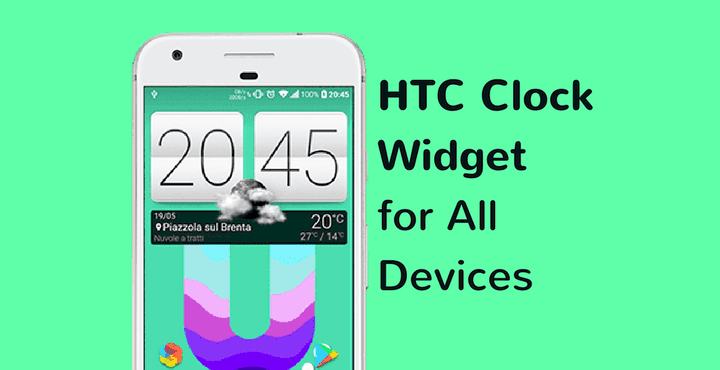
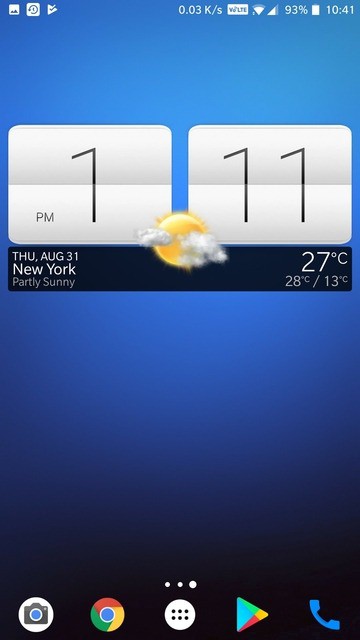
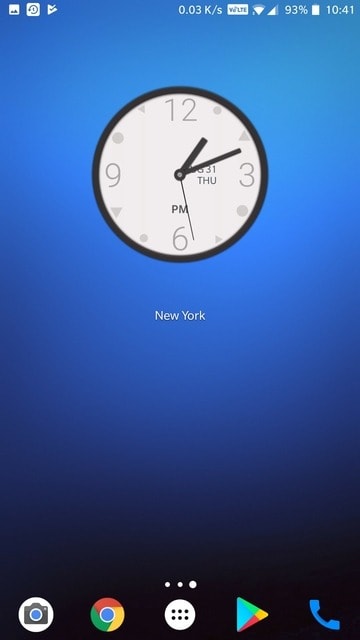
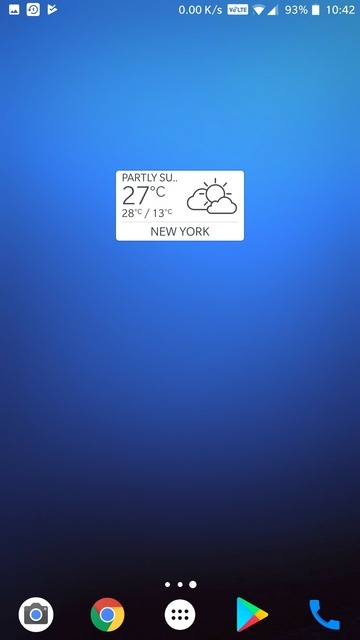
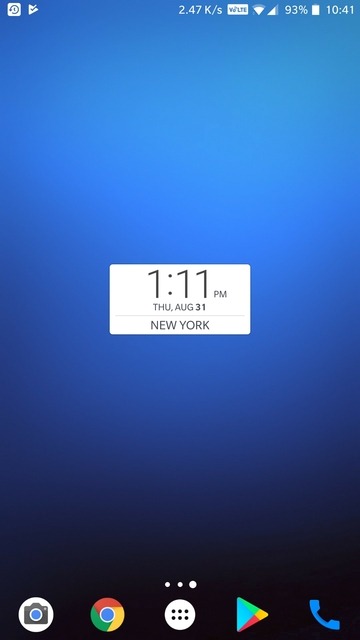
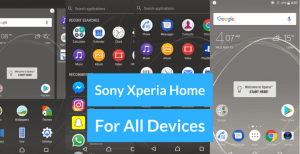 Download Sony Xperia Home Launcher APK for All Devices
Download Sony Xperia Home Launcher APK for All Devices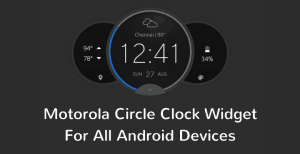 Download Motorola Circle Clock Widget APK for All Devices
Download Motorola Circle Clock Widget APK for All Devices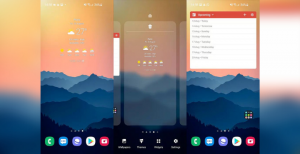 Download Samsung One UI 4.0 Launcher APK for All Galaxy Phones (Android 12 Launcher)
Download Samsung One UI 4.0 Launcher APK for All Galaxy Phones (Android 12 Launcher)
Thanks.thanks.thanks.thanks.thanks.thanks.thanks.thanks.thanks.thanks.thanks…..
Unable to search any city of the world when location turned off. So poor apps
“Current location” doesn’t work. I have to manually enter the city. Any idea’s?
Can you repair the links. They are dead. Many thanks!
Does not work as expected.
Got it working. Installed it as directed and after installing, make sure all apps are installed on the system storage instead of the SD card (also installed the HTC Service Pack apk for a more reliable experience). After doing that, turn off the GPS, then turn it back on. It will detect your location. Went on a road trip earlier today, and it detected each town I went through along the way.
I got it working on my end. Installed all the APKs as directed. After installing, make sure they are installed on the system storage instead of the SD card. Also, install the HTC Service Pack apk for a more reliable experience. Then, after installing the APKs and making sure they are installed on the system storage, turn of the GPS. Then, turn it back on. The weather app should detect your location afterward. I went on a road trip earlier today, and it detected every town I went through along the way.
I got it working on my end. Installed all the APKs as directed. After installing, make sure they are installed on the system storage instead of the SD card. Also, install the HTC Service Pack apk for a more reliable experience. Then, after installing the APKs and making sure they are installed on the system storage, turn of the GPS. Then, turn it back on. The weather app should detect your location afterward. I went on a road trip earlier today, and it detected every town I went through along the way.