Looking for the latest iOS 11 Emoji for Android? Look no further, in this article we will tell you how to Download iOS 11 Emojis and install the same on your Android device.
One of the unique things of Apple’s iOS is its Emojis. Just like a few other Android manufacturers out there, including Google, iOS also has it’s very own set of Emojis. In my opinions, iOS emojis have always looked better than any other emoji standards out there. Obviously, Apple pays close attention to emoji and they like to introduce new emoji from time to time. Given the popularity of emojis, it is no surprise.
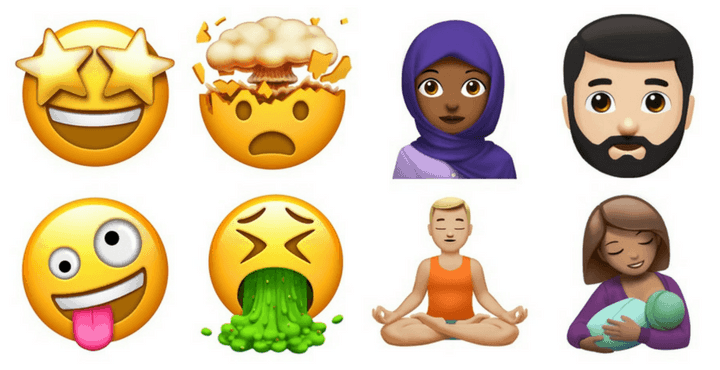
iOS Emojis are now available for Android!
If you have always loved the way iOS emojis looked and are looking for a way to get it on your Android device, we have got you covered. It should also be noted here that these iOS Emoji work well on Samsung devices as well. All credits go to RickyBush for these amazing iOS 11 Emojis.
iOS Emojis for Android
The iOS Emojis pack is constantly evolving. That’s right. If you have observed the iOS Emojis closely, you can see that Apple introduces new emojis to the Apple Emojis ecosystem from time to time. There is no specific timeline in which Apple updates emojis. But when they do, they do add quite a bunch of them to the collection.
Emojis are one of the best parts of texting someone. They help you to express your emotions in a better manner without having to type so much. I once read something online where someone said,
iOS Emojis are the best.
And I absolutely agree to that statement. 100%. When you are texting someone, you might notice that the entire tone of the conversation might change if you simply used an emoji at the end of the conversation. That’s the power of emojis.
The iOS 11 Emoji pack includes all the latest emojis introduced in the iOS 11. Here’s a small preview of how the iOS Emojis look:
Download iOS 11 Emoji for Android
You can download the complete iOS 11 Emoji collection for all Android devices by clicking below. Be sure to check out the installation instructions in the next section!
How to install iOS 11 Emojis on Android devices
Method 1: Install iOS Emojis via TWRP Recovery
The zip file you have downloaded above is flashable via recovery.
- Copy the downloaded zip file to the internal storage of your device.
- Reboot into TWRP Recovery mode. Please note that the key combinations to reboot an Android device into Recovery/TWRP mode varies from OEM to OEM. If you are unsure about the way, Google the same!
- Once you are in TWRP Recovery: Tap on Install > Browser and select the zip file which you have downloaded earlier > Flash the zip file.
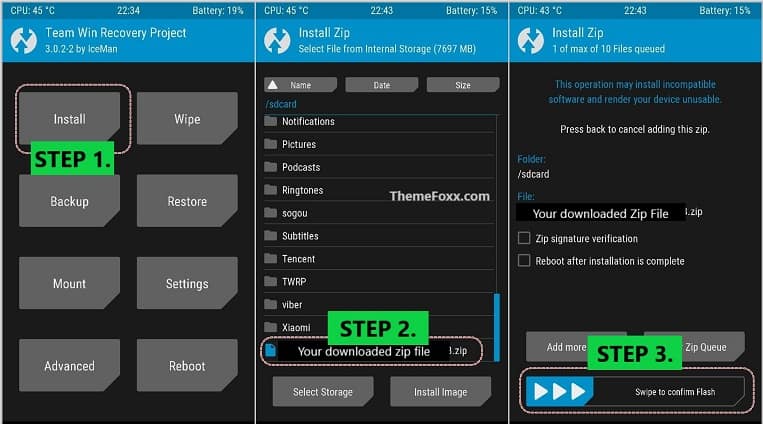
- Wait for the flashing process to complete.
- Reboot your device.
Once you reboot your device, simply open the keyboard app (from a text messaging app) and see if the new emojis are available!
Method 2: Install iOS Emojis via Manual Method
If you do not have TWRP Recovery any other custom recovery installed on your Android device, then you can go with this method. But please note that this method still needs root on your Android device to work.
- Download the iOS Emojis Zip file from the download section above.
- Extract the downloaded zip file to the internal storage of your device.
- In one of the extracted folders, you will find a file named NotoColorEmoji.ttf. Copy the same.
- Now, we need to navigate to one of the system folders. For this, we need to use a file manager that supports viewing the root files. I recommend using MiXplorer for this purpose. It is clean, fast and completely free.
- Open MiXplorer. And tap on the menu. Select ‘Root’ from there. Once you are in the root folder, click on the system folder and then click on the fonts folder.
Root system fonts - Here you will find a file named ‘NotoColorEmoji.ttf’ already present. Back it up somewhere on your phone [copy/paste to another location].
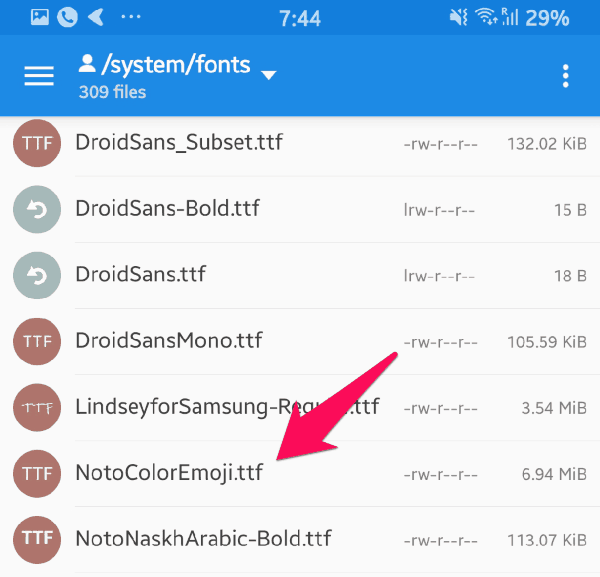
- Copy the downloaded ‘NotoColorEmoji.ttf’ file and paste it into the /system/fonts folder.
- Set the proper permissions: rw-r–r– or 644. To set the permissions, follow the below steps (We are using MiXplorer app for this purpose):
a. Long press the file you want to set the permissions for and tap on the ‘info’ button at the top.
b. In the pop-up that appears, tap on the ‘Permissions’ section.
c. In the text box that appears, enter 644 and you are done! - Reboot.
- Enjoy!
Method 3: Install iOS 11 Emojis on Samsung Devices
Please note that the below method is exclusive for Samsung devices. This is almost similar to the previous method with some minor changes.
- Download the iOS Emojis Zip file from the download section above.
- Extract the downloaded zip file to the internal storage of your Samsung Galaxy device.
- In one of the extracted folders, you will find a file named NotoColorEmoji.ttf. Make sure to copy the file.
- Now, we need to make changes to one of the Android system folders. For this purpose, we are going to use a file manager that supports viewing the root files. We recommend using MiXplorer; It is completely free and gets the job done.
- Open MiXplorer app and tap on the menu button on the top-left corner. Select ‘Root’ from there. Once you are in the root folder, click on the ‘system’ folder and then click on the fonts folder.
Root system fonts - Here you will find a file named ‘NotoColorEmoji.ttf‘ already present in it. Back it up somewhere on your phone [copy/paste to another location or simply rename it to something else].
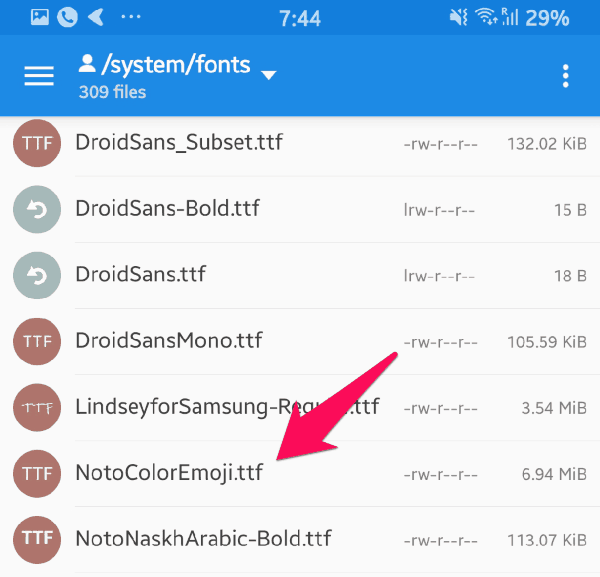
- Copy the downloaded ‘NotoColorEmoji.ttf’ file and paste it into the /system/fonts folder.
- Rename ‘NotoColorEmoji.ttf‘ to ‘SamsungColorEmoji.ttf‘.
- Set the proper permissions: rw-r–r– or 644. To set the permissions, follow the below steps (We are using MiXplorer app for this purpose):
a. Long press the file you want to set the permissions for and tap on the ‘info’ button at the top.
b. In the pop-up that appears, tap on the ‘Permissions’ section.
c. In the text box that appears, enter 644 and you are done! - Reboot.
- Enjoy!
Congratulations! Now you have successfully installed iOS 11 Emojis on your Android device.
- Download Xperia Album APK for All Android [Xperia Gallery APK]
- Download Elephone P9000 E Stock Wallpapers
- Download Razer Phone Ringtones, Notification Tones, and Alarm Tones
- Download Samsung Android Oreo Stock Apps [29 Apps]
- Download Samsung Galaxy C8 Stock Wallpapers

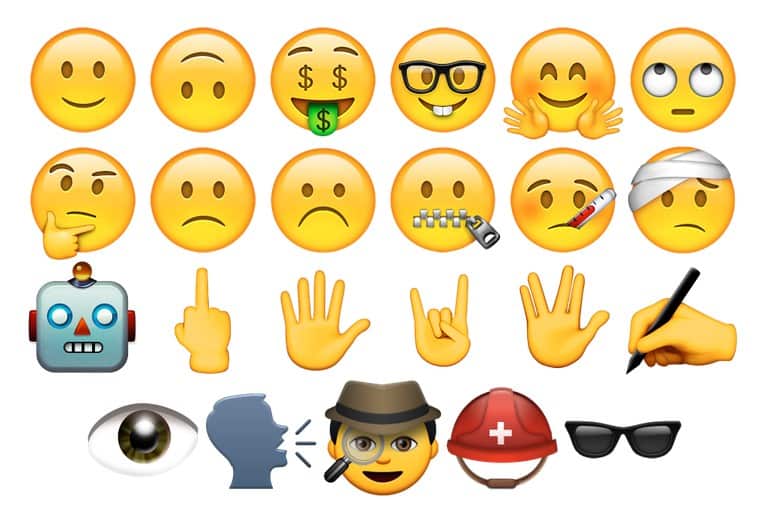
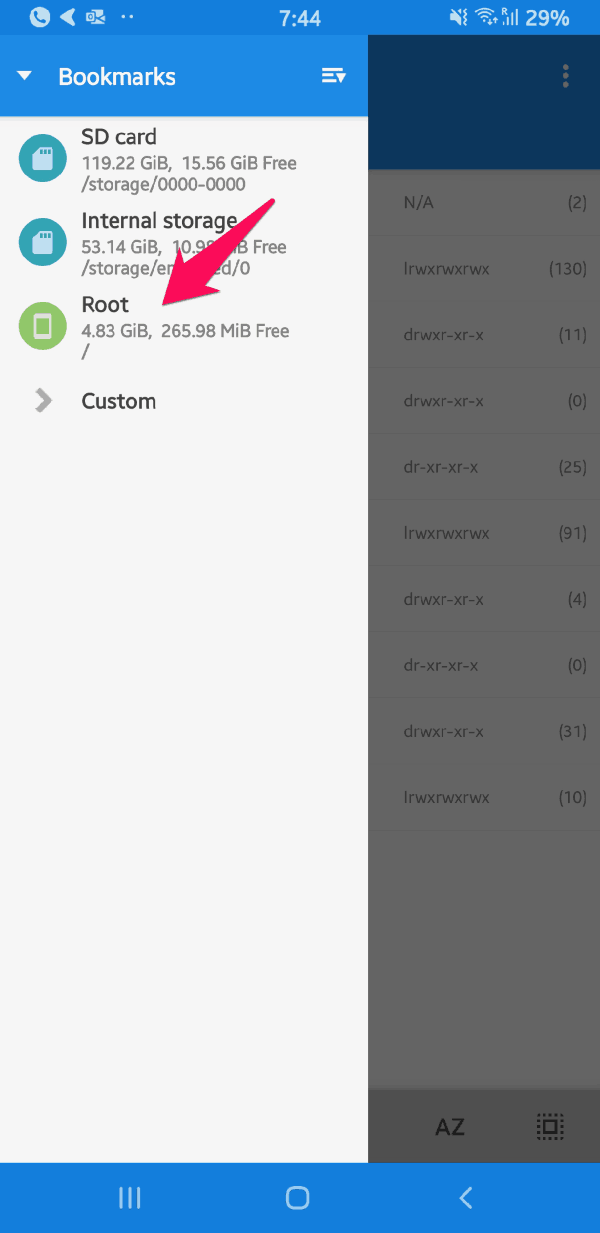
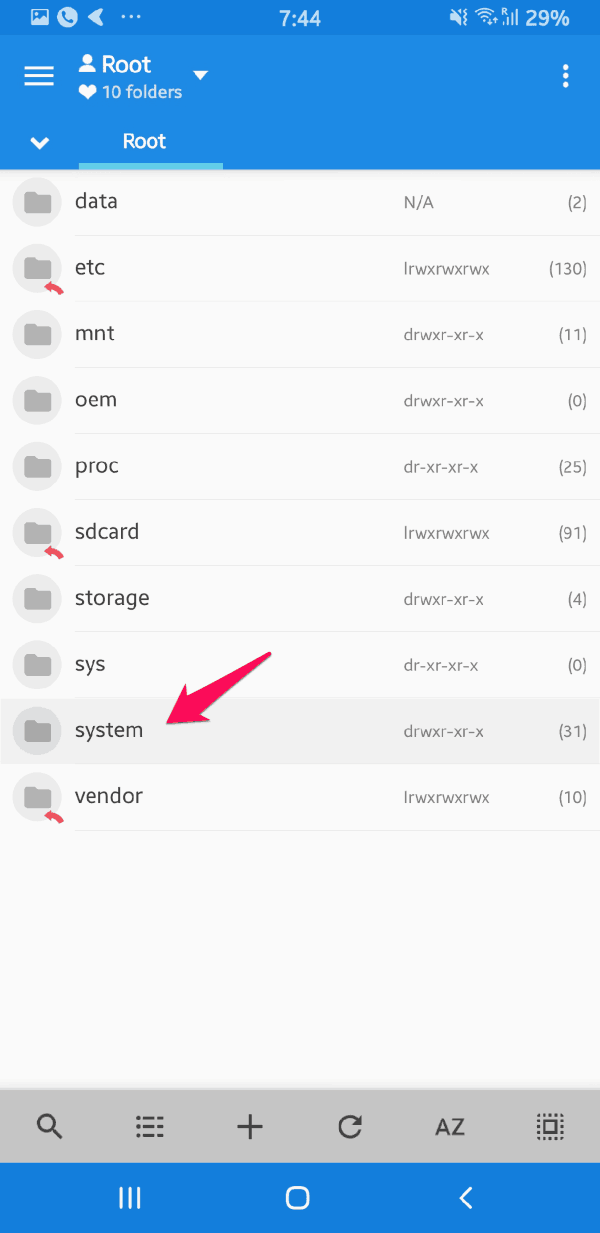
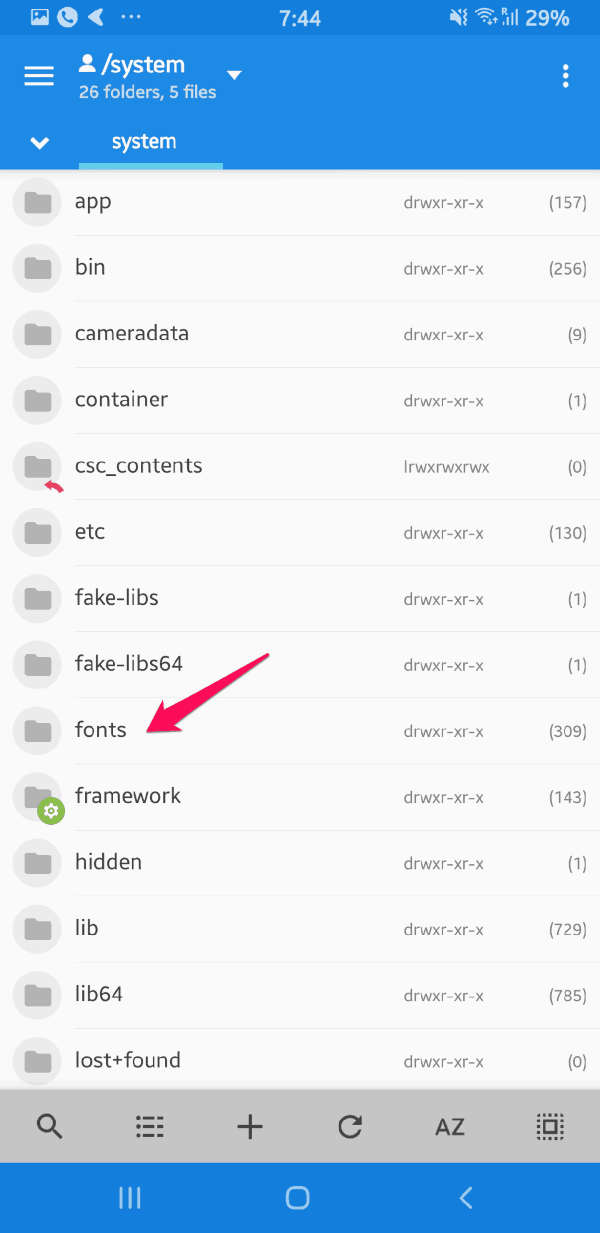
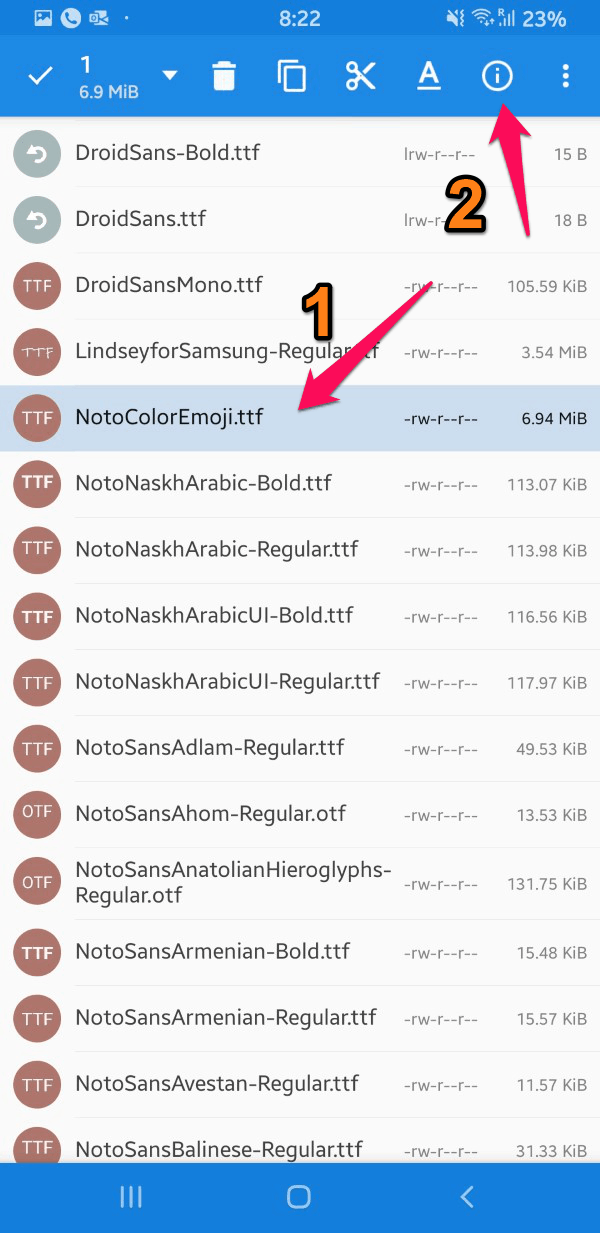
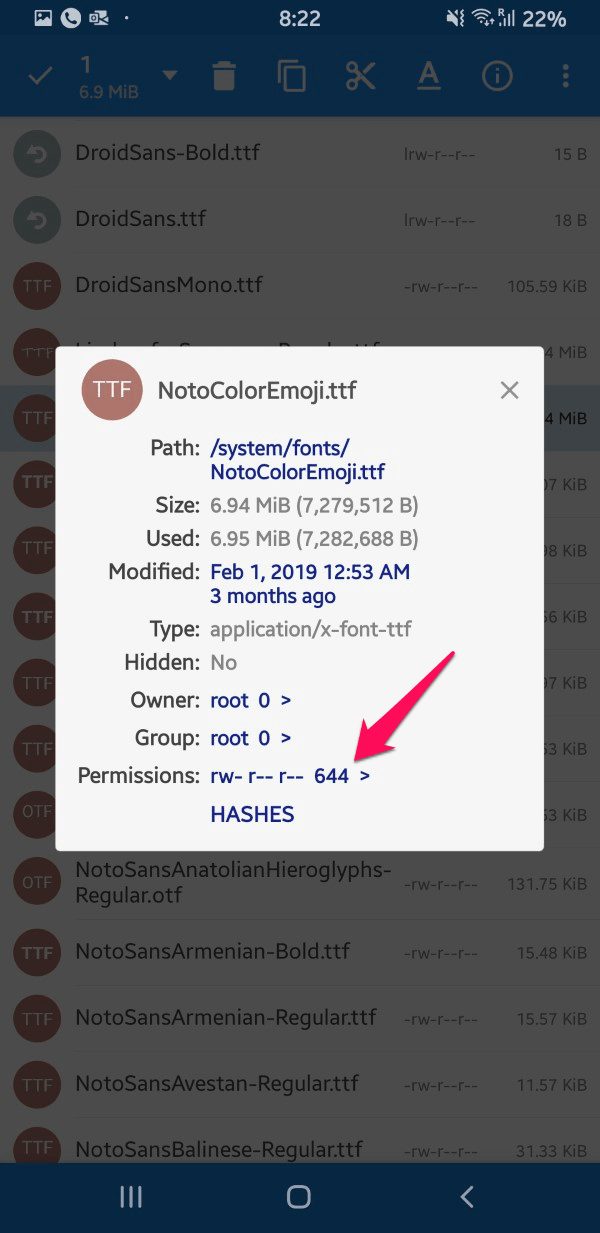
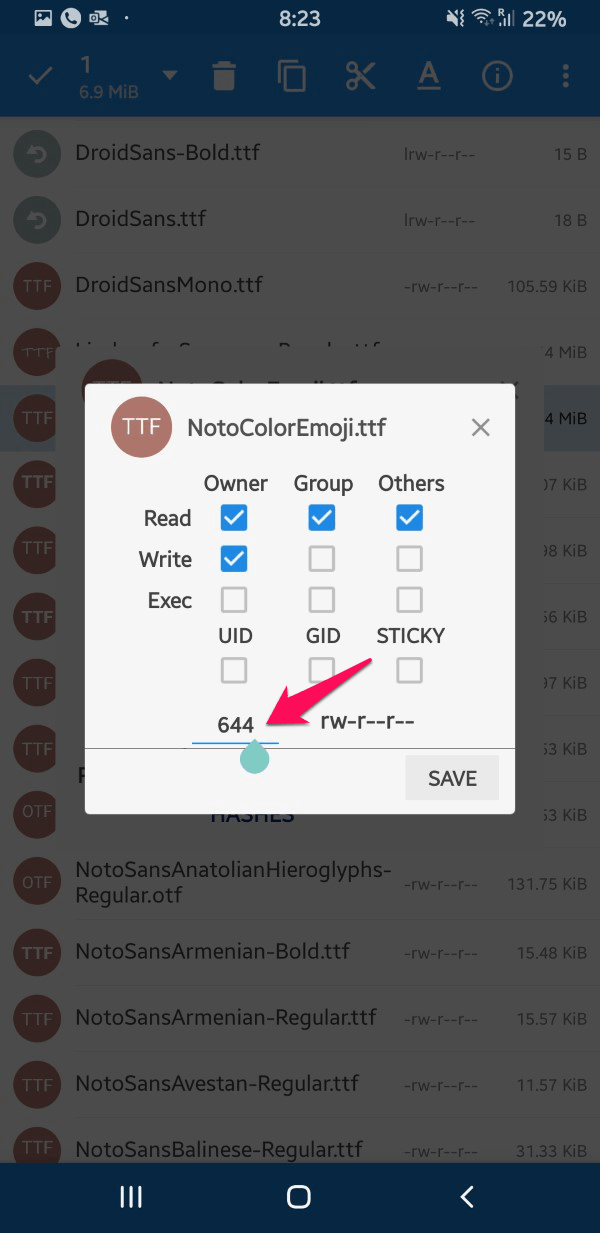
 Download and Install 180+ Fonts for Android 5.x, 6.x, 7.x and 8.x Devices
Download and Install 180+ Fonts for Android 5.x, 6.x, 7.x and 8.x Devices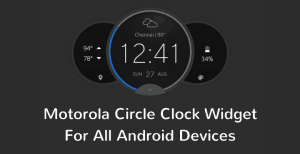 Download Motorola Circle Clock Widget APK for All Devices
Download Motorola Circle Clock Widget APK for All Devices
Make it in text so we can copy and paste it. Lol. NOW.
I thought this needs no root
I hateyou
I love you
Va bs on kh csobf kn scs on s vh sl vh vh v vh on b. vh skbsvdjndhsobdjs jc on acskw
I clearly do not understand the step 5 and 6 in manual method for all Android devices
These steps are correct and clearly described. If you do not understand them then this guide is not for you.
Sorry.
You need root permission and some basic knowledge to implement this method.
Good
where can i set proper permissions?
You can use a file explorer of your choice. I recommend MiXPlorer. Navigate to the file, check properties and set the permissions.
Вообще как скачать приложение
Why this Is there a problem with your numbers? You do not have another file?
Amo os emoji
Hello?
Jsjwjwjsjsjsks I want ios emojis
rw-r–r doesnt seem to be working. help?
8 de noviembre 2018
Adoro os emojis do iPhone
how to leave proper permission you said above in manual method.
Download iOS 12 Emoji for All Android Devices
Download iOS 12 Emoji for All Android Devices
Alright
Oke
I can’t seem to download them either
alert(“hi”)
hello
Hey there!
Saya mau emoji android saya menjadi emoji iphone
Hi plz emoji