Looking to spice up your Gboard Experience? Gboard Themes are available now! Learn how you can easily download and install 100+ Gboard themes, in this step by step guide.
Custom keyboards may be new for the iOS ecosystem but they have been a part of the Android operating system for a long time now. I still remember using Swype keyboard and being absolutely blown away with it. Then SwiftKey has been my go-to keyboard app for a long time until Gboard appeared.
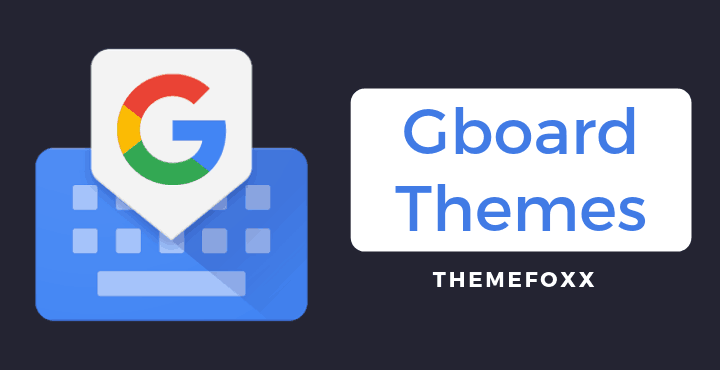
Gboard is a great addition to the already rich Google Apps ecosystem for Android. Right from the beginning, Gboard was a simple yet robust keyboard replacement for Android users. It is clean, simple, intuitive. No hidden ads. No gimmicks. Just clean typing experience. Today, we will tell you how you can install themes on the Google Keyboard to make the experience even more enjoyable!
Gboard Themes
Gboard, by default, is not completely devoid of any customization; after all, we are talking about Android here. Apart from the settings which help in customizing how the keyboard app feels/behaves, there are actually settings that come built-in right within the app which allows changing the color scheme of the app.
Gboard > Settings > Theme
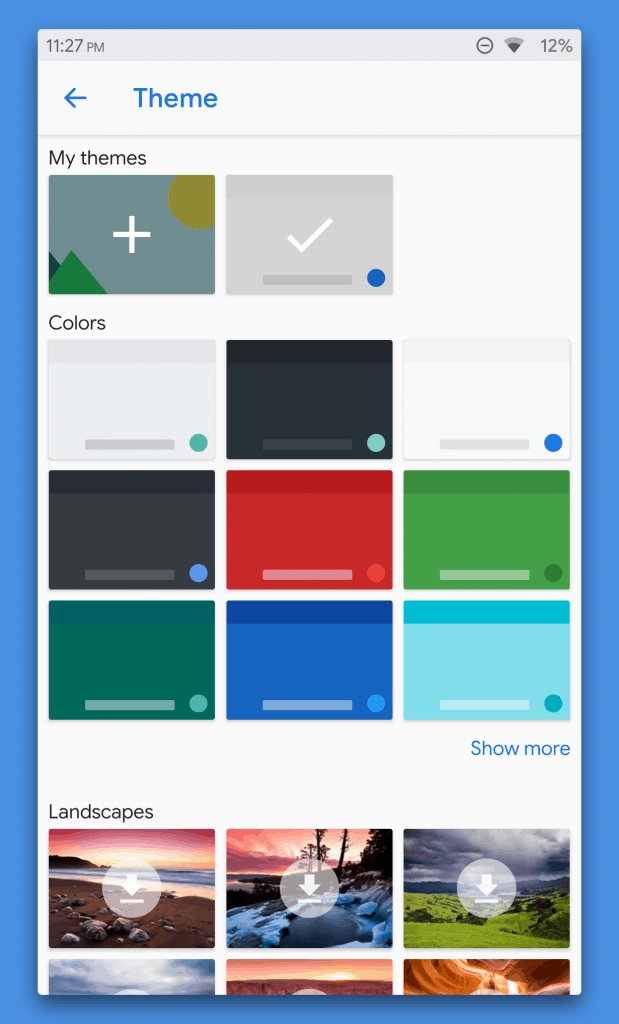
There are a bunch of options which you can explore to change the themes of the Gboard without having to install anything additionally.
BUT… What if you want more? What if you want to take the Gboard Themes game to the next level? We have got just the right solution for you.
Here’s a little preview of what you are about to get:
How to Install Gboard Themes
This guide needs latest Magisk manager to be installed on your Android device. If you have not installed Magisk already, but would like to try it out, follow the below link:
- Open Magisk Manager and go to the Downloads tab.
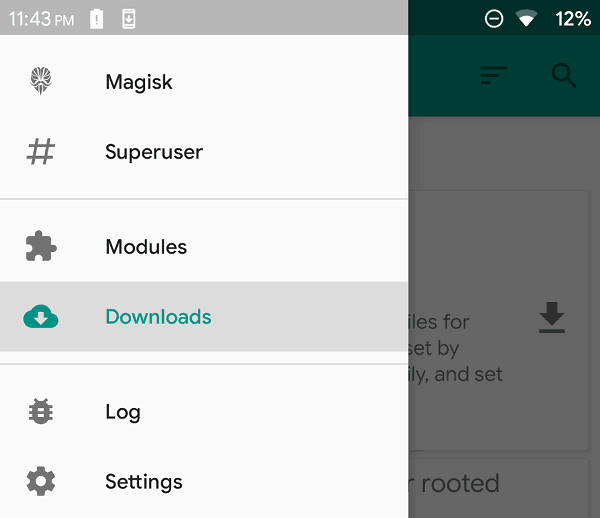
- Search for ‘Gboard’ and you will find the ‘Gboard Themes‘ Magisk Module listed.
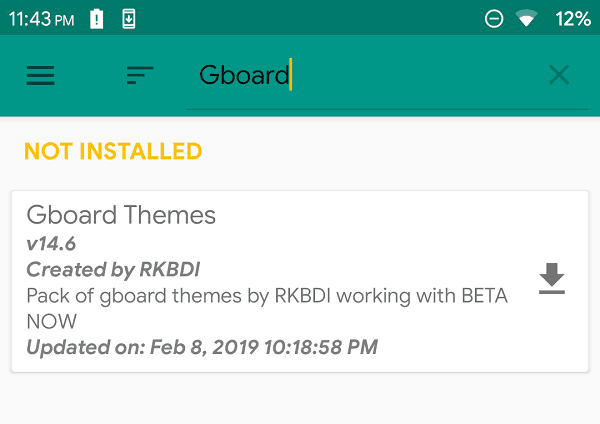
- Tap on the download icon and click Install.

- Once the installation completes, tap on REBOOT.
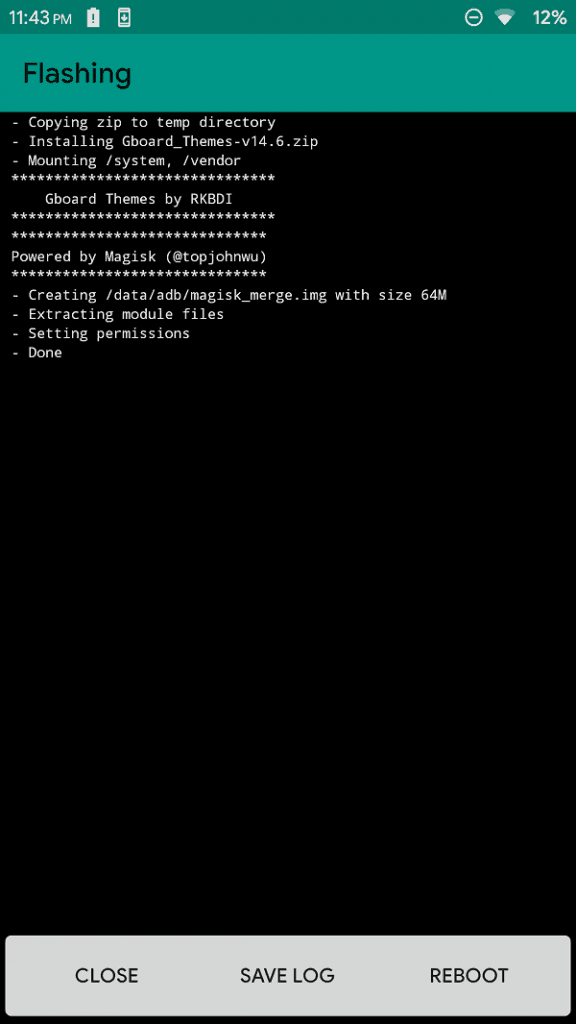
How to Apply Gboard Themes
To apply the Gboard themes, simply pop open the Gboard by tapping on any text filed. Tap on the ‘G’ icon on the top left corner and select the ‘Themes’ button as in the below image.
Once you tap on the above button, you will be taken to the Gboard Themes section where you explore all the available themes and apply any theme that you like.
This is the easiest way to get Gboard themes on your Android device. Almost all of the themes that come with this mod are pretty clean and minimal. Doesn’t look weird so that it ruins the typing experience. Do let us know of your thoughts on these themes in the comments below!

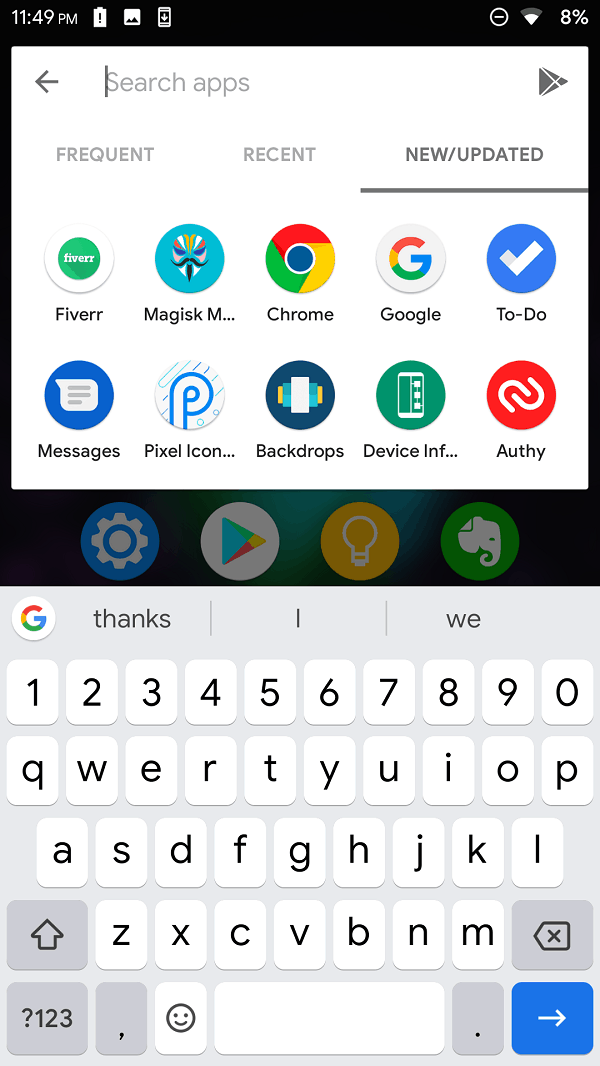
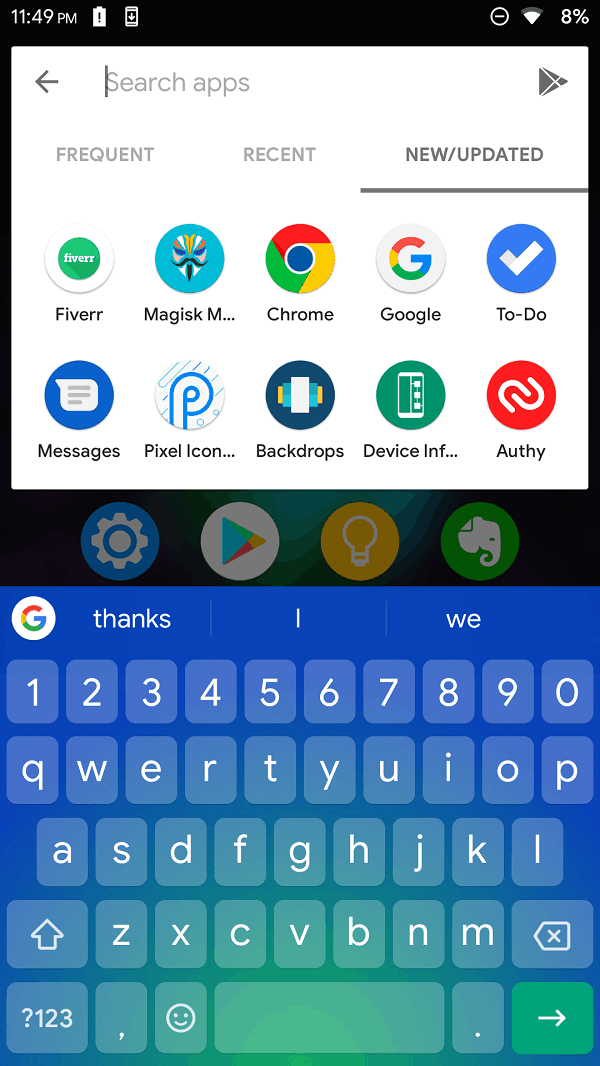
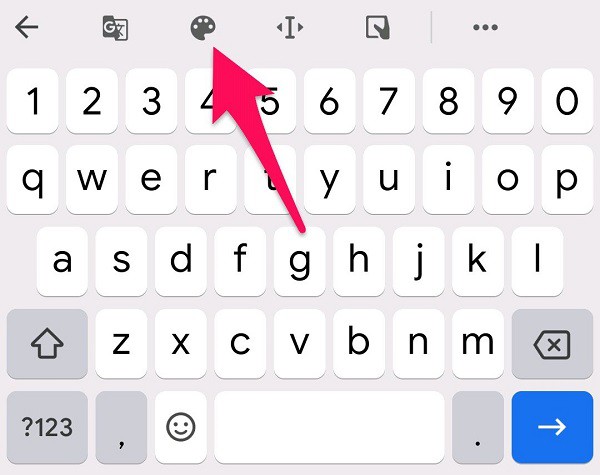
![Download Xiaomi Mi 6 Theme for All MIUI Devices [Official] 4 mi 6 theme for all miui devices • Download Xiaomi Mi 6 Theme for All MIUI Devices [Official]](https://cdn.themefoxx.com/wp-content/uploads/2017/04/mi-6-theme-for-all-miui-devices-300x154.png) Download Xiaomi Mi 6 Theme for All MIUI Devices [Official]
Download Xiaomi Mi 6 Theme for All MIUI Devices [Official] Download iOS 11 MIUI Theme for All MIUI Devices
Download iOS 11 MIUI Theme for All MIUI Devices
Why can’t gboard use the theme applied to the Android phone? I have installed a native American theme but it doesn’t affect the boring look of gboard.