Samsung One UI is excellent but it comes with a very limited number of font options. Here’s how you can change fonts on Samsung One UI to any font you love.
One UI is Samsung’s skin that runs on top of Android. It has come a long way in terms of usability and user experience in recent times. One UI was not really hit when it came out. It received mixed response from the users. But as time went by, Samsung has really stepped up their game and have improved quite a lot.

But the one thing that leaves a lot to be desired is the available font options right out of the box. With merely 5 options, it’s not much for most people. You could say that the Samsung Galaxy Store has tons of fonts listed but the question here is, are they free? Nope. Almost all the fonts in the Galaxy Store offer a very limited free trial after which you have to purchase the font to actually use it continuously.
But thanks to the developer, there are tons of free fonts available but again, there is not built-in way to use these fonts in Samsung devices. That is where this guide comes in.
In this guide, I’ll tell you how you can use pretty much any font you like on your Samsung Galaxy device.
If you are looking for new fonts for you Samsung device, check this out: Samsung Fonts Download: 4444 Fonts for Samsung One UI [APK/TTF]
Setting up the #mono font changer app
Step 1: Download and install the Samsung Font Change App from here: Download
Step 2: Open the app and you will be asked to ‘Allow from this source‘ for an app called ‘#mono’ (which is the Samsung font change app we just installed). Please enable the same.
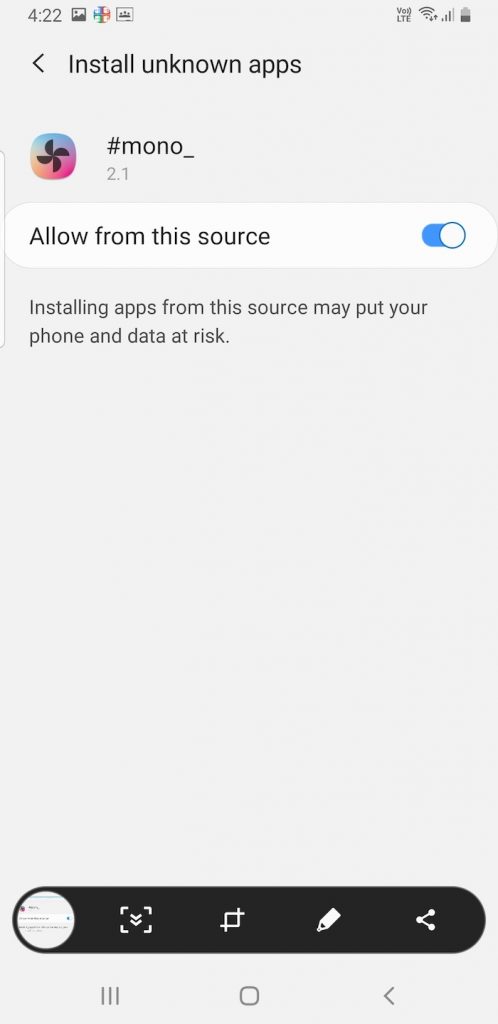
Step 3: Make sure you are logged in to your Samsung Account on your Samsung device. This step is mandatory for the app to work.
Step 4: You need to install a font called ‘Samsung Sans‘. This comes with the app. Simply click on the ‘Install‘ button and install the same.
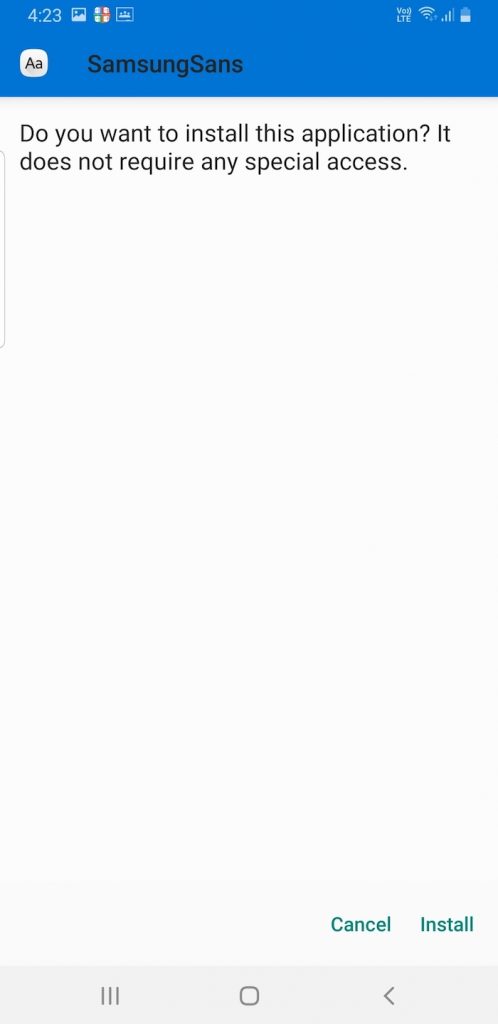
Step 5: Click the ‘Select‘ button and in the following screen, select the ‘Samsung Sans‘ font.
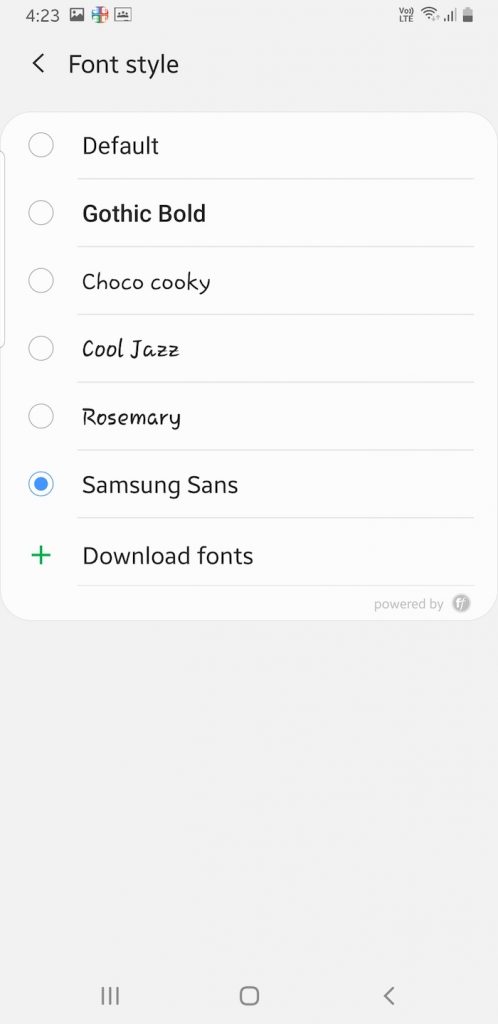
Step 6: Click on the ‘Backup‘ button to back up your current setup – so that you can always restore in case something goes sideways.
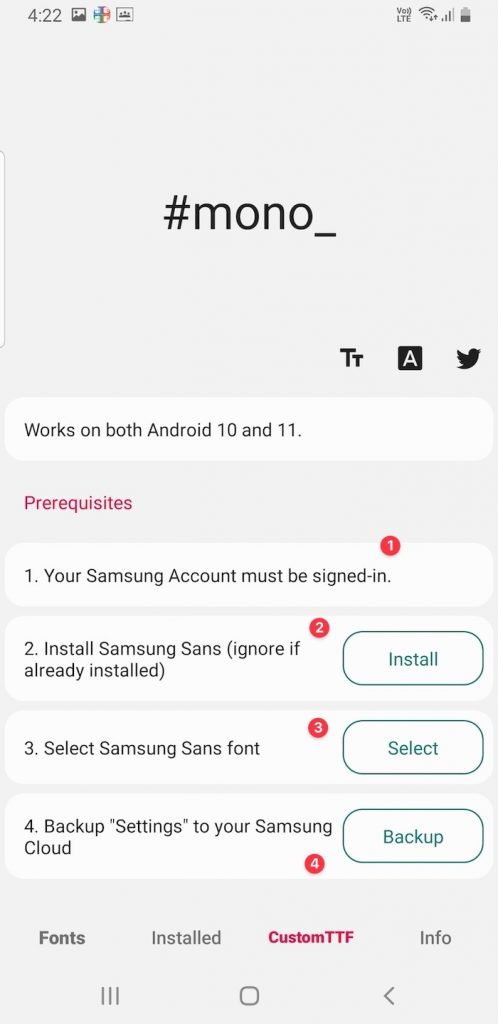
Installing and changing fonts
There are two types of fonts that you can use with this app: fonts that come in APK format and fonts that come in TTF format.
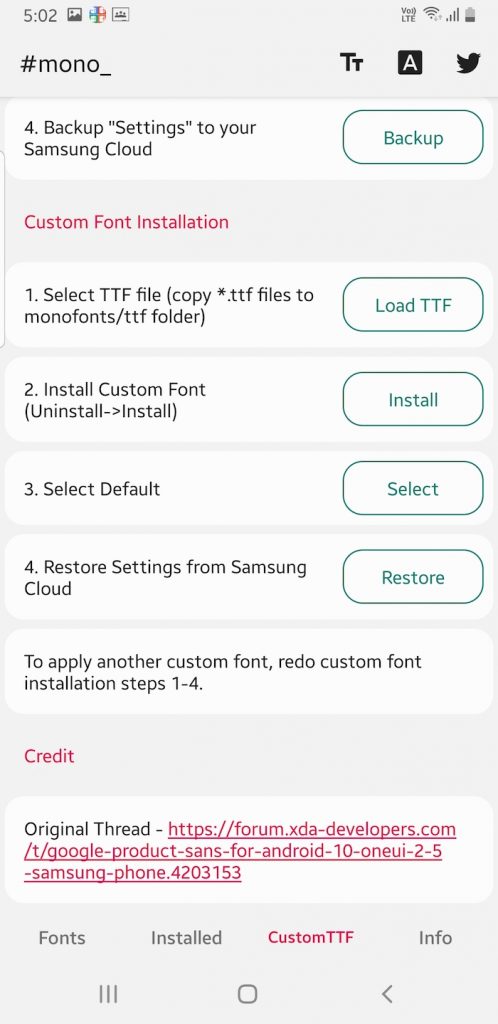
Using APK fonts:
If you have a font in APK format, you need to place the APK files in the monofonts folder in your internal storage. If you do not have that folder, simply create the folder and place the APK files inside it. After that, the fonts will show up in the ‘Fonts’ section in the app.
Once they show up there, simply install them and then you can apply it on your device.
Using TTF Fonts:
If you have a font in TTF format, you need to place the TTF file in the monofonts/ttf folder on your internal storage. If you do not have that folder, simply create the folder and place the TTF files inside it.
Once you place the files, go the app and click on ‘Install‘ under the Custom Font Installation section in the app. Once you install the font, follow the steps 3 and 4 after that and you should be good.

 Download Android Oreo Samsung Theme for All Samsung Devices
Download Android Oreo Samsung Theme for All Samsung Devices Download iOS 11 Samsung Theme for All Samsung Devices
Download iOS 11 Samsung Theme for All Samsung Devices![Download and Install 1500+ Fonts for Samsung Devices [No Root] 9 free-fonts-for-samsung-devices](https://cdn.themefoxx.com/wp-content/uploads/2017/11/free-fonts-for-samsung-devices-300x154.png) Download and Install 1500+ Fonts for Samsung Devices [No Root]
Download and Install 1500+ Fonts for Samsung Devices [No Root]
It still shows “The font is not supported, contact the font provider”.
And I did follow each and every step carefully as stated.
What do I do now?