macOS Big Sur is a pretty huge update both in terms of under the hood improvements, new features, and most importantly – UI changes. Big Sur comes with a complete overhaul of how macOS looks and behaves. Third party applications are still being updated to match the UI changes of Big Sur and it could take a considerable amount of time before all the apps are updated.
And this brings a little bit (or a lot, in some cases) of inconsistency visually. For example, here’s a dock in macOS Big Sur:

From the above image, it is pretty clear which of the apps have adapted to Big Sur and which have not. And here’s another image of the same dock with updated icons (which we are about to see how).

Finding the icon you like
- Check out our collection of 1000+ macOS Big Sur icons.
- There are tons of icon sets for macOS Big Sur on the internet. You can easily find such icons/icon sets by a simple Google search. For example, search for
mac os big sur iconsand you will get tons of results. - https://macosicons.com/ is another great source to find the right icons for your apps. At the time of writing this article, the site has about 4500+ icons available for download. You can search for the icons by giving the app names in the search bar and it will give all the matching icons.
- Alternative, and if you have the time, you could also create your own icons.
Please note that the changed icons do not survive the app updates. That is if you change the icon and then when the app updates, the original icon will be reverted. There is a workaround to this: creating an alias for the app and changing the icon for the alias. But the downside of this is that there will be a little arrow at the right bottom of the icon.
Changing/updating the app icons in macOS Big Sur
Via drag and drop
In the Finder, got the Applications folder.
Find the application you want to change the icon for.
Right-click on the application and select Get Info.
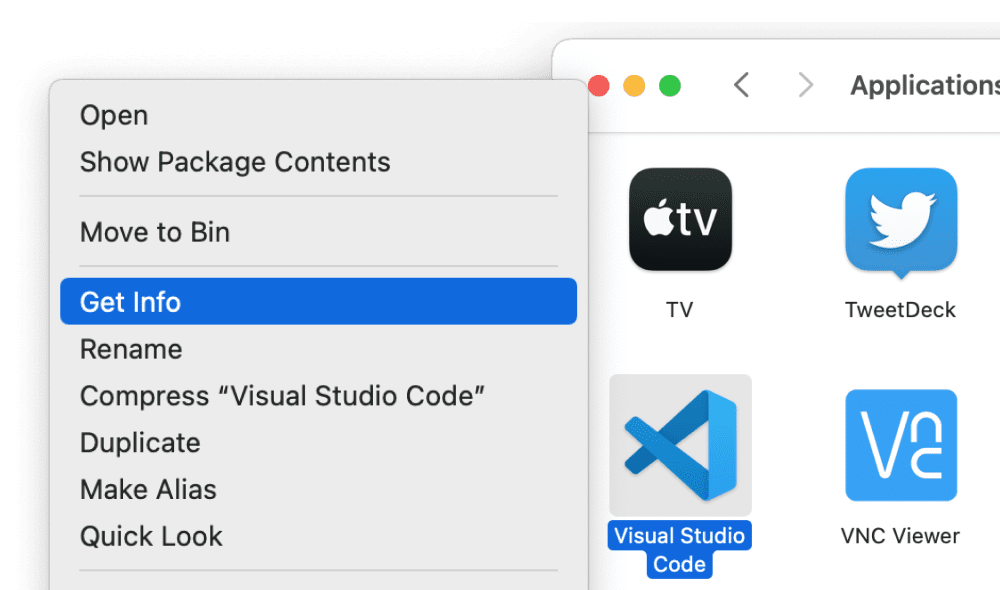
Drag and drop the icon (that you downloaded) over the application’s icon in the Get Info window.
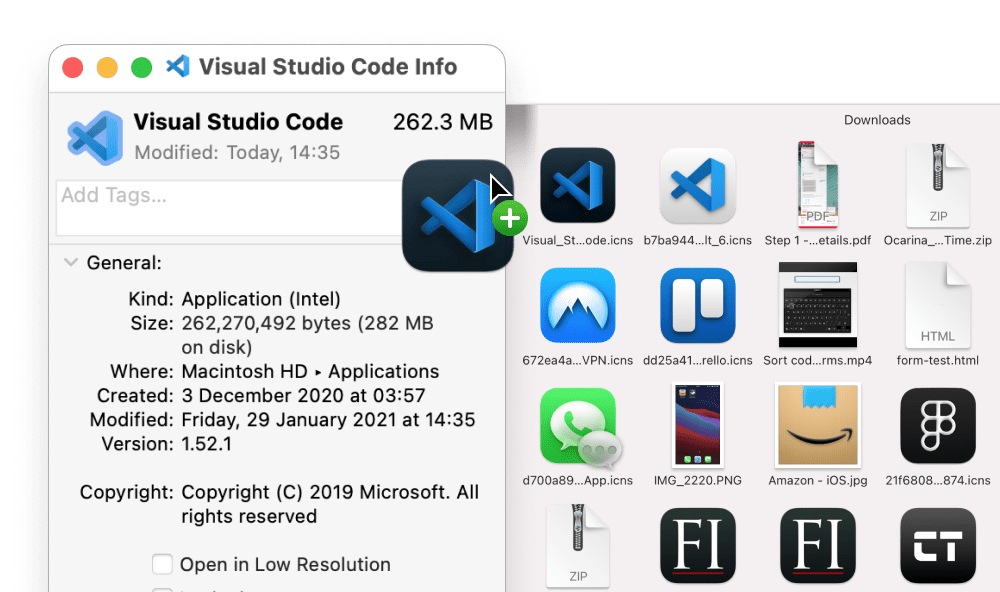
Via copy/paste
- Once you have downloaded the icon file, click on it and copy it with
CMD+C. - In the Finder, got the Applications folder.
- Find the application you want to change the icon for.
- Right-click on the application and select Get Info.
- In the Get Info window, click on the icon of the app and it should be selected.
- Now, you can simply paste the icon by pressing
CMD+V.
That’s it. You can repeat this process for all the apps you want to change the icon for.
If the app still displays the old icon even after replacing it, you need to quit and re-open the icon for the changes to reflect.
Citations:
Image Credit: macosicons.com / thisdevbrain.com
